Lesson 17: onmouseover Event
Learn how to create interactive experiences with mouse events and hover effects.
17.1 Understanding onmouseover Event
The onmouseover event occurs when the mouse pointer moves over an element. This event is commonly used to create interactive effects like tooltips, image enlargements, and hover animations.
onmouseout to handle when the mouse leaves the element.
17.1.1 Basic onmouseover Example
Example 17.1: Hover Effect on Button
This example shows how onmouseover and onmouseout can change a button's appearance.
// JavaScript functions
function hoverEffect(element) {
element.style.backgroundColor = "#4CAF50";
element.style.color = "white";
element.innerHTML = "Mouse Over Me!";
}
function resetEffect(element) {
element.style.backgroundColor = "";
element.style.color = "";
element.innerHTML = "Hover Over Me";
}
// HTML
<button onmouseover="hoverEffect(this)"
onmouseout="resetEffect(this)">
Hover Over Me
</button>
17.1.2 Image Hover Effect
Example 17.2: Image Zoom on Hover
This example uses onmouseover to enlarge an image when hovered over.
// JavaScript functions
function enlargeImage(element) {
element.style.transform = "scale(1.1)";
element.style.transition = "transform 0.3s";
}
function resetImage(element) {
element.style.transform = "scale(1)";
}
// HTML
<img src="image.jpg"
onmouseover="enlargeImage(this)"
onmouseout="resetImage(this)"
style="width: 300px; transition: transform 0.3s;">

Hover over the image to see the effect
17.2 Interactive Card Hover Effects
Create modern UI elements with hover effects using onmouseover and onmouseout.
17.2.1 Card Flip on Hover
Example 17.3: Interactive Profile Card
This example creates a card that flips to reveal more information on hover.
// JavaScript functions
function flipCard(card) {
card.querySelector('.card-front').style.transform = "rotateY(180deg)";
card.querySelector('.card-back').style.transform = "rotateY(0deg)";
}
function unflipCard(card) {
card.querySelector('.card-front').style.transform = "rotateY(0deg)";
card.querySelector('.card-back').style.transform = "rotateY(180deg)";
}
// HTML
<div class="flip-card"
onmouseover="flipCard(this)"
onmouseout="unflipCard(this)">
<div class="card-front">
<!-- Front content -->
</div>
<div class="card-back">
<!-- Back content -->
</div>
</div>
Hover over the card to flip it
17.2.2 Interactive Grid of Cards
Example 17.4: Service Cards with Hover Effects
This example shows a grid of service cards that animate on hover.
// JavaScript functions
function highlightCard(element) {
element.style.transform = "translateY(-10px)";
element.style.boxShadow = "0 15px 30px rgba(0,0,0,0.15)";
}
function unhighlightCard(element) {
element.style.transform = "translateY(0)";
element.style.boxShadow = "0 5px 15px rgba(0,0,0,0.1)";
}
// HTML
<div class="hover-grid">
<div class="hover-card"
onmouseover="highlightCard(this)"
onmouseout="unhighlightCard(this)">
<!-- Card content -->
</div>
<!-- More cards -->
</div>
Web Development
Create responsive websites with modern technologies
Mobile Apps
Build cross-platform mobile applications
Data Analysis
Turn your data into actionable insights
Hover over each card to see the effect
17.3 Real-World Applications
These mouse events are essential in many web applications. Here are practical examples:
17.3.1 Image Gallery with Preview
Example 17.5: Hover Preview Gallery
This example shows an image gallery that displays a preview when hovering over thumbnails.
// JavaScript function
function showPreview(imageSrc) {
document.getElementById("previewImage").src = imageSrc;
document.getElementById("previewContainer").style.display = "block";
}
function hidePreview() {
document.getElementById("previewContainer").style.display = "none";
}
// HTML
<div class="gallery">
<img src="thumb1.jpg" onmouseover="showPreview('full1.jpg')">
<img src="thumb2.jpg" onmouseover="showPreview('full2.jpg')">
<img src="thumb3.jpg" onmouseover="showPreview('full3.jpg')">
</div>
<div id="previewContainer" onmouseout="hidePreview()">
<img id="previewImage" src="full1.jpg">
</div>



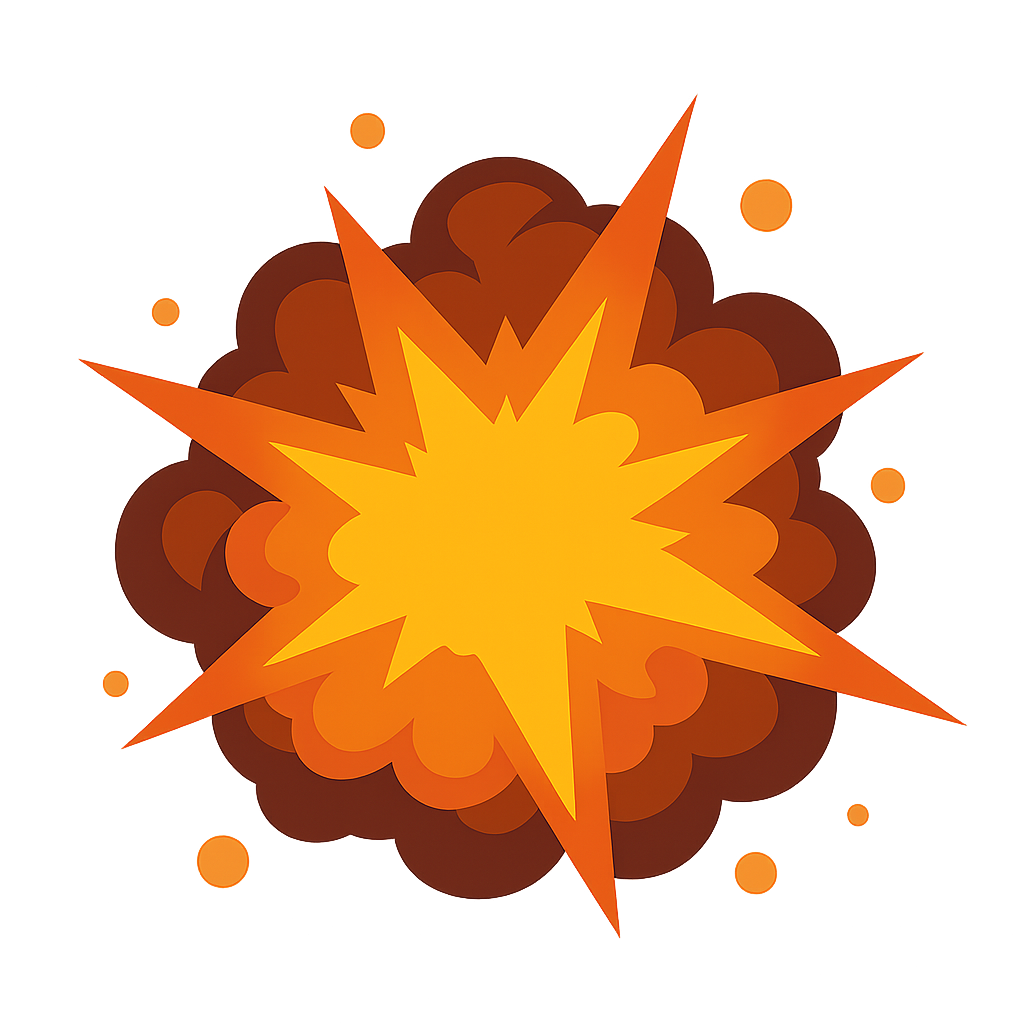
Hover over thumbnails to see previews
17.3.2 Interactive Tooltip System
Example 17.6: Custom Tooltips on Hover
This example demonstrates a custom tooltip that appears when hovering over elements.
// JavaScript functions
function showTooltip(element, text) {
const tooltip = document.getElementById("customTooltip");
tooltip.innerHTML = text;
tooltip.style.display = "block";
const rect = element.getBoundingClientRect();
tooltip.style.left = (rect.left + window.scrollX) + "px";
tooltip.style.top = (rect.top + window.scrollY - 40) + "px";
}
function hideTooltip() {
document.getElementById("customTooltip").style.display = "none";
}
// HTML
<button onmouseover="showTooltip(this, 'This button saves your changes')"
onmouseout="hideTooltip()">
Save
</button>
<div id="customTooltip"></div>
Hover over buttons to see tooltips